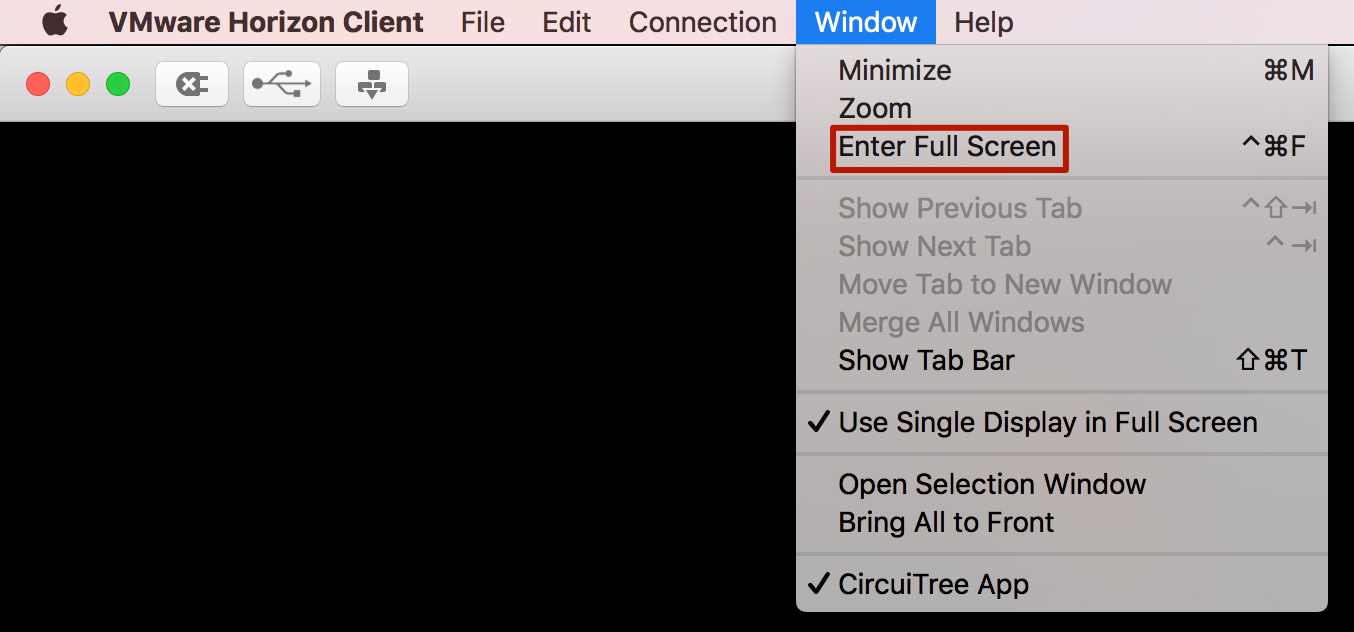By default VMware Horizon View, which is used to access CT5, opens in Full Screen Mode. If you would like to disable that setting, please follow these steps:
Windows
- Click on the gear icon in the upper right hand corner to open settings.
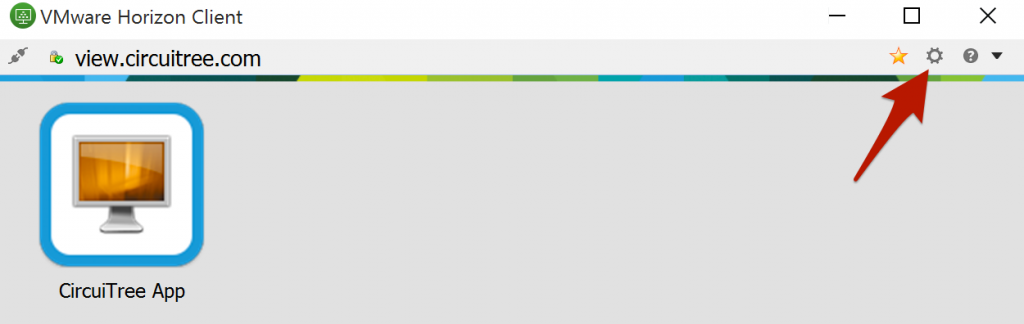
- Under CircuiTree App > Display, select Window – Large and then click OK.
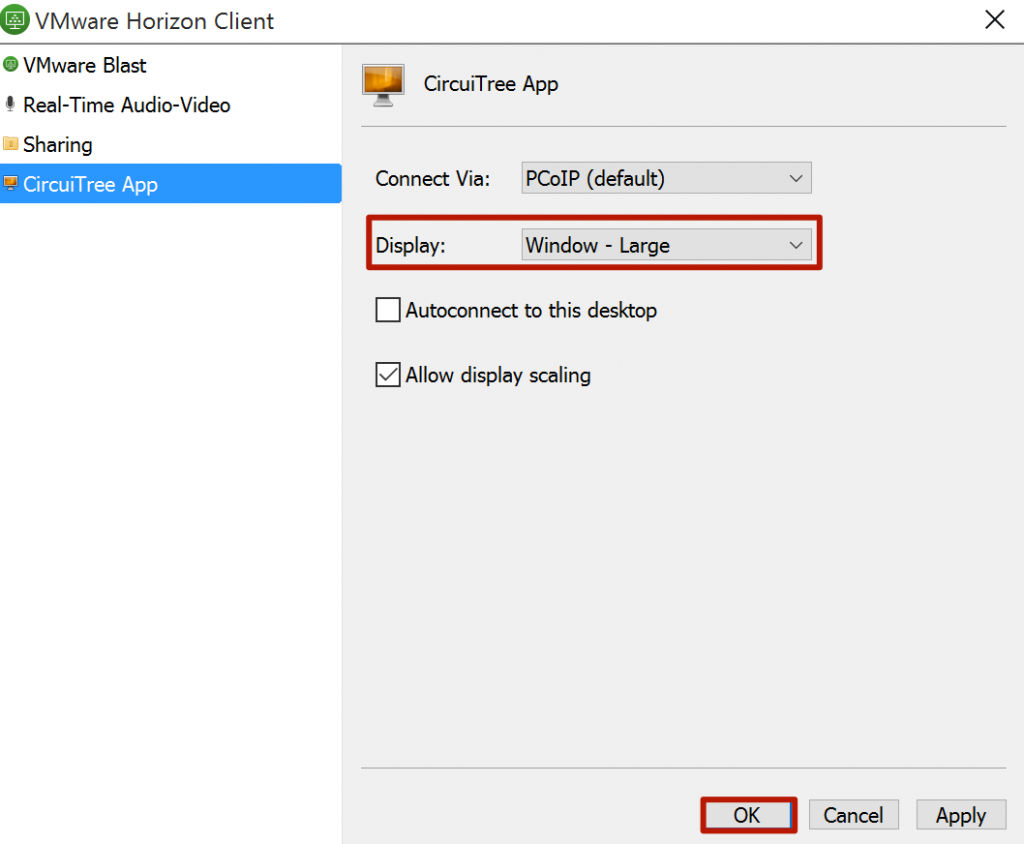
- Double click to open the CircuiTree App.
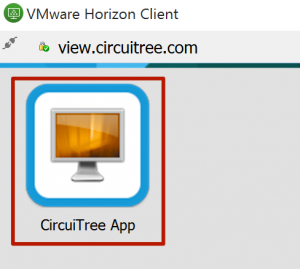
Mac
- Click on the gear icon in the upper right hand corner.
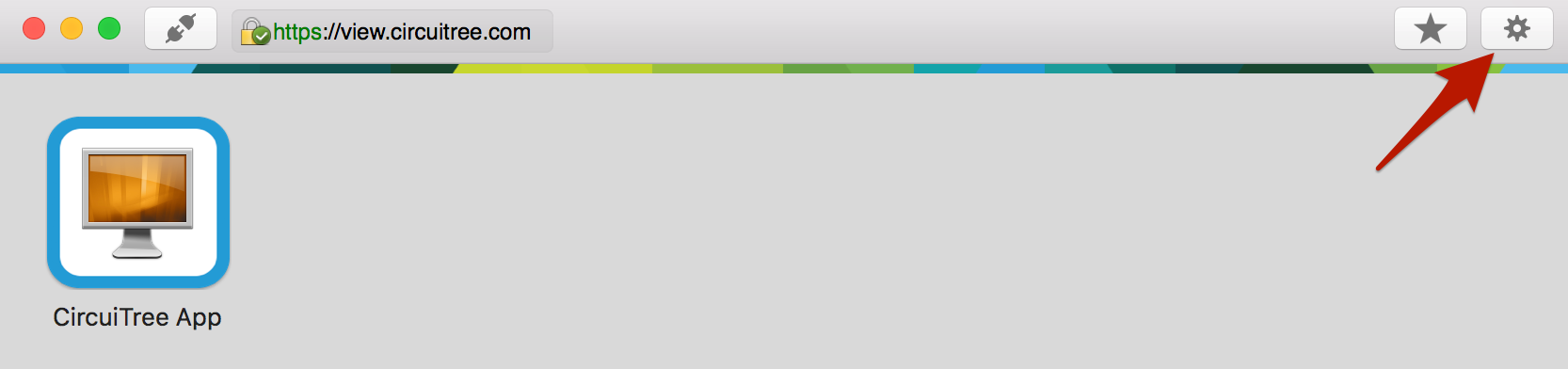
- Under Full Screen, select Use Single Display and then close the window.

- Double click to open the CircuiTree App.
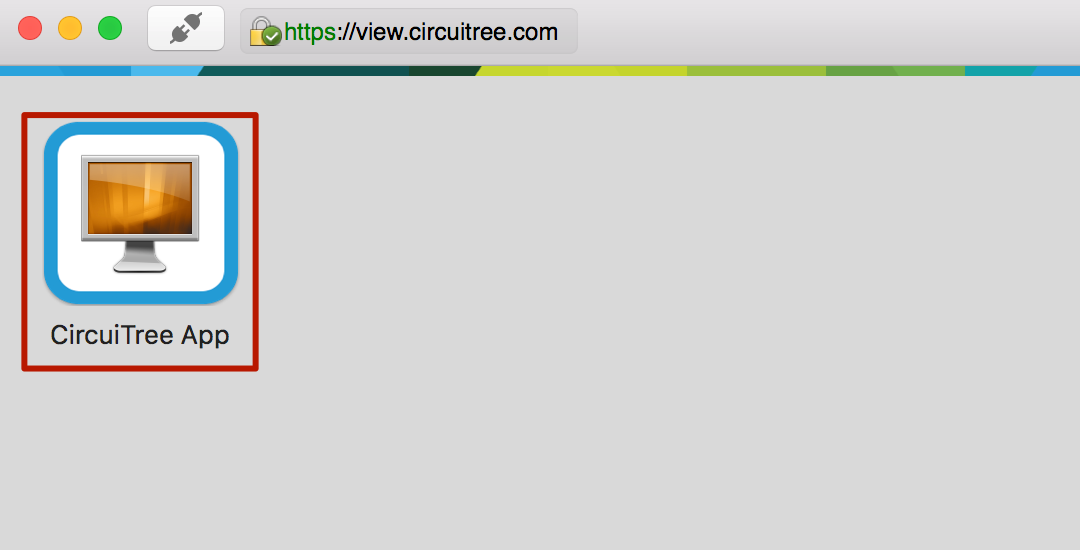
- The app will open, move your mouse to the top of the screen and wait for 5 seconds for the menu bar to appear. Go to Window and uncheck Enter Full Screen.