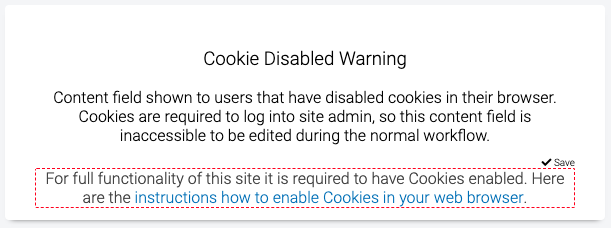Want to change the look and feel of your site? Here is how you can customize your site to match your Marketing Site.
- Sign in to Admin by going to https://events.circuitree.com/yourcompany/admin.
- Under Website Administration, select Customize.
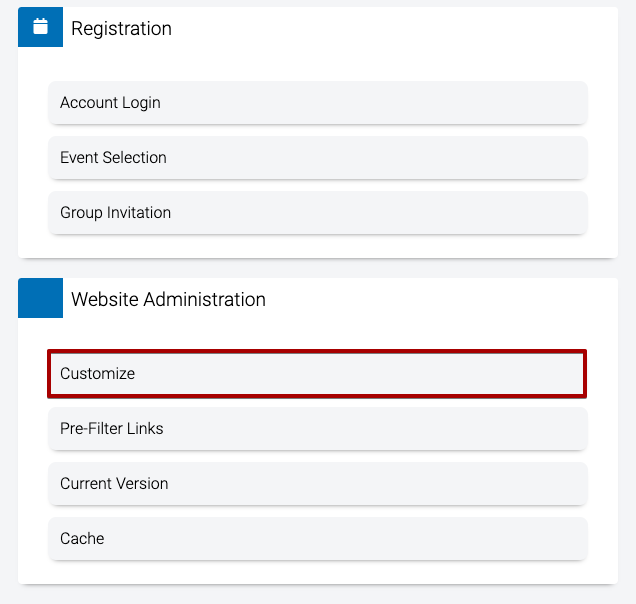
Update Colors
- Select one of the dropdowns to choose a color from the picker or enter a hex number.
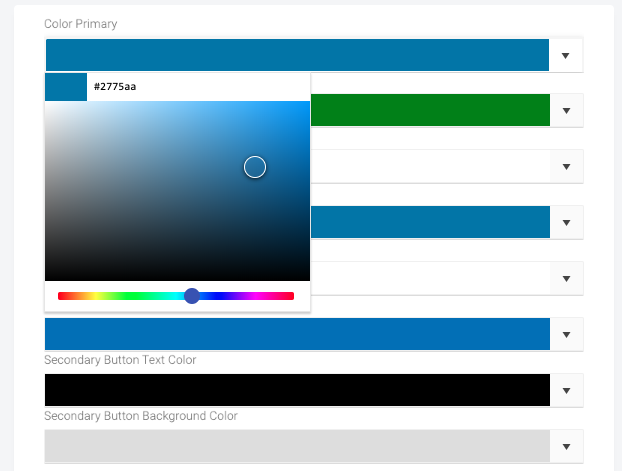
- Below is an example screen with the different colors.
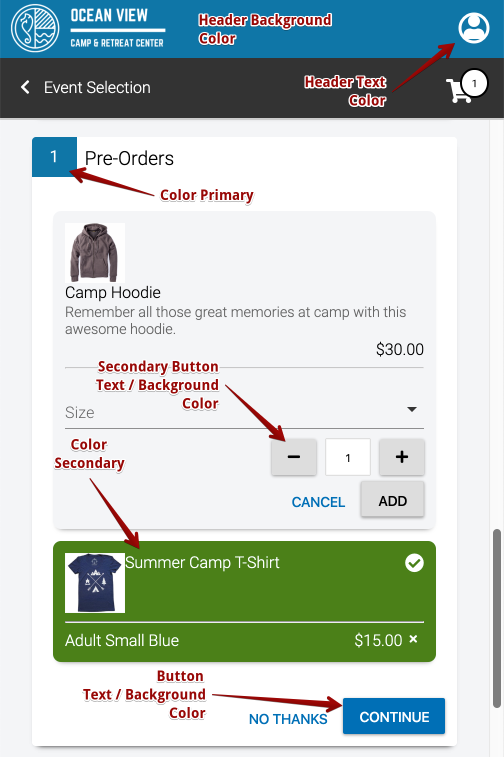
- Select Save.
Update Font Family
To update the font used, change the Font Family to a Google Font.
- In the Font Family section, enter a font name with the following format: ‘Name of Font’,[[sans-serif OR serif]]

- Select Save.
Upload Site Banner
To add a site banner, follow these steps:
- Select Upload site banner.

- An upload dialog will appear and select either a .jpg or .png file from your computer and then select Open.
- Draw a box around the image with your cursor then select Crop.
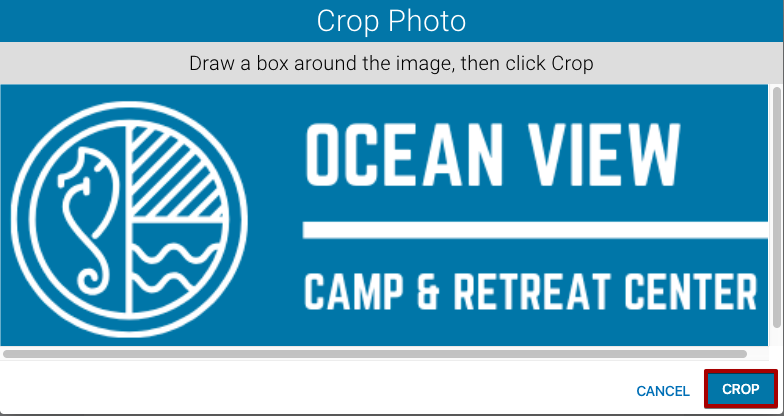
- Preview the photo and then select Upload. If you need to crop the photo again, select Reset.
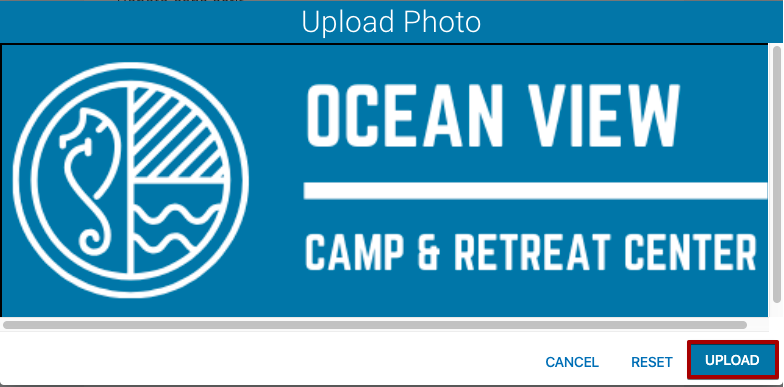
Add CSS / JavaScript
Add custom CSS or JavaScript to your site by adding the code to the CustomCSS or CustomJS field and then selecting Save.
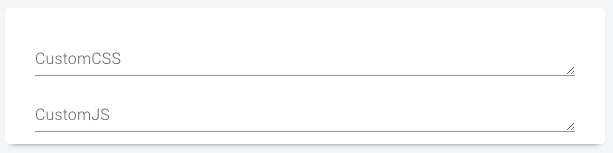
Cookie / JavaScript Disable Warning
The disabled warnings are shown when customers have either their cookies or JavaScript disabled in their browser. To update the Content Field, follow these steps:
- In the Admin Toolbar, select Edit Content.
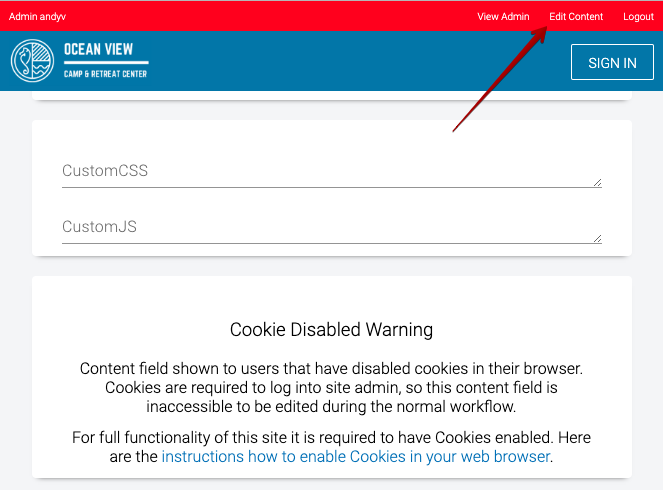
- Edit the Content Field and then select Save.