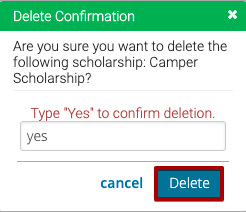Scholarships are a way to apply funds to a Registration that are tracked via a Scholarship Fund (this is distinct from a discount which is ultimately a reduction in price.) Scholarships can be designed to be unrestricted or limited in the amount of money they allow per individual or the scholarship as a whole. Scholarships are applied by internal staff at their discretion. Scholarships may also be associated with a donation campaign; however, the amount donated to that campaign does NOT currently restrict or affect the scholarship settings in any way at this time.
- Go to Config > Accounting > Scholarships.
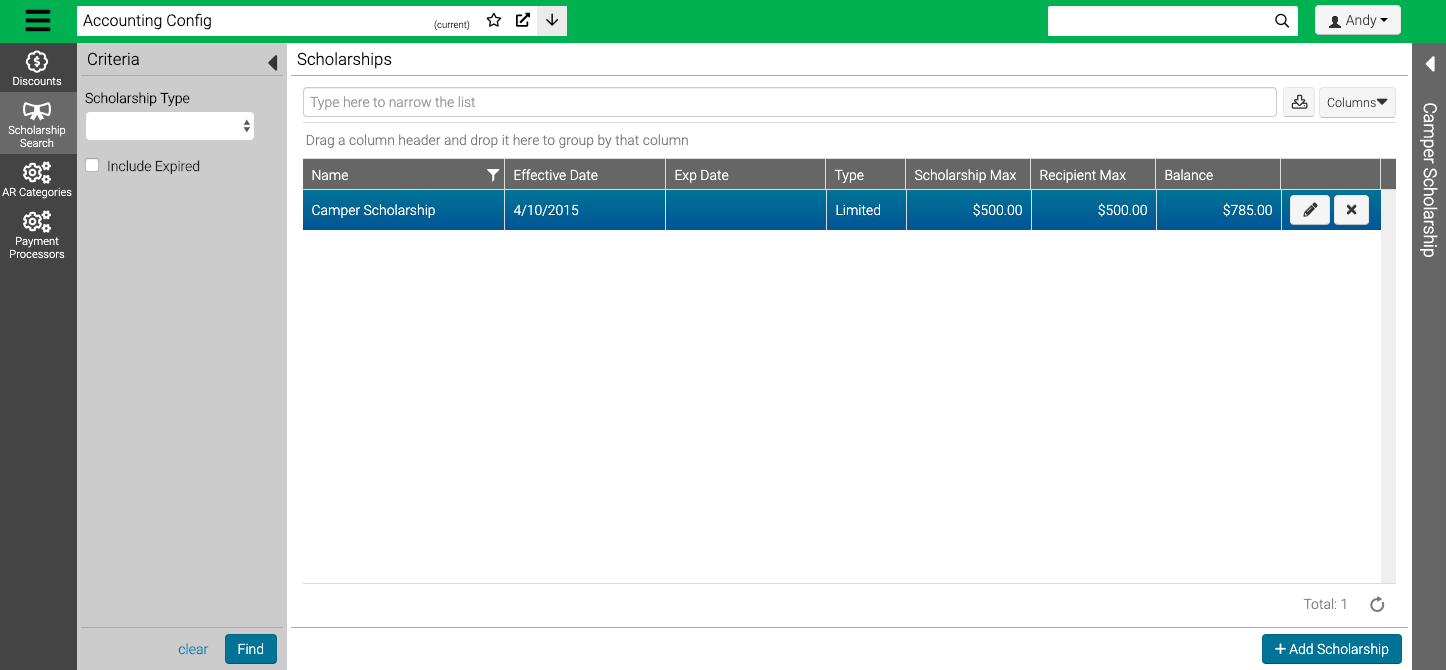
- Use the Criteria to filter the list and then select Find.
- Select
 to edit and
to edit and  to delete.
to delete.
Add Scholarship
- Select Add Scholarship.
- Enter the following information and then select Save.
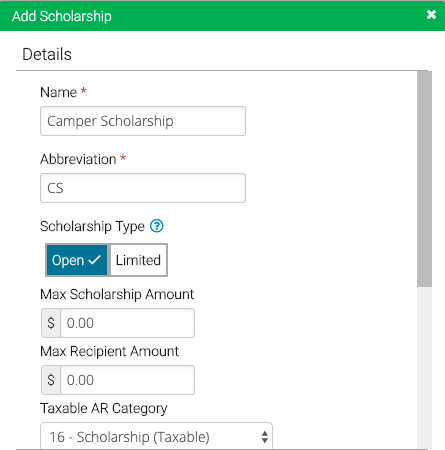
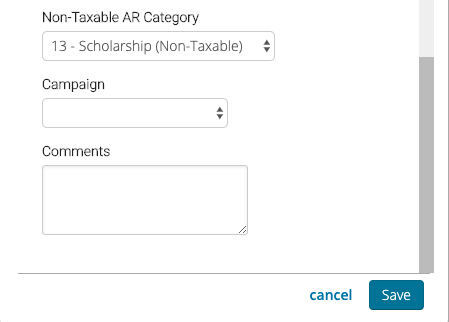
- Name – Enter a name for the Scholarship Fund.
- Abbreviation – Enter an abbreviation.
- Scholarship Type – Select either Open or Limited.
- Open – Allows an unlimited amount to be specified for both the max scholarship amount and the max recipient amount.
- Limited – Limits both the max scholarship amount and the max recipient amount that can be allocated.
- Max Scholarship Amount – Enter the maximum amount that can be applied.
- Max Recipient Amount – Enter the maximum amount that a recipient can receive.
- Taxable AR Category – Select the Taxable AR Category.
- Non-Taxable AR Category – Select the Non-Taxable AR Category.
- Campaign – Enter a Donation Campaign that is related to the Scholarship Fund. This is used for reference, donations don’t increase the Scholarship Fund.
- Comments – Enter any internal comments.
Edit Scholarship
Details
- Choose a Scholarship and select
 to edit.
to edit. - Update any of the information and select Save.
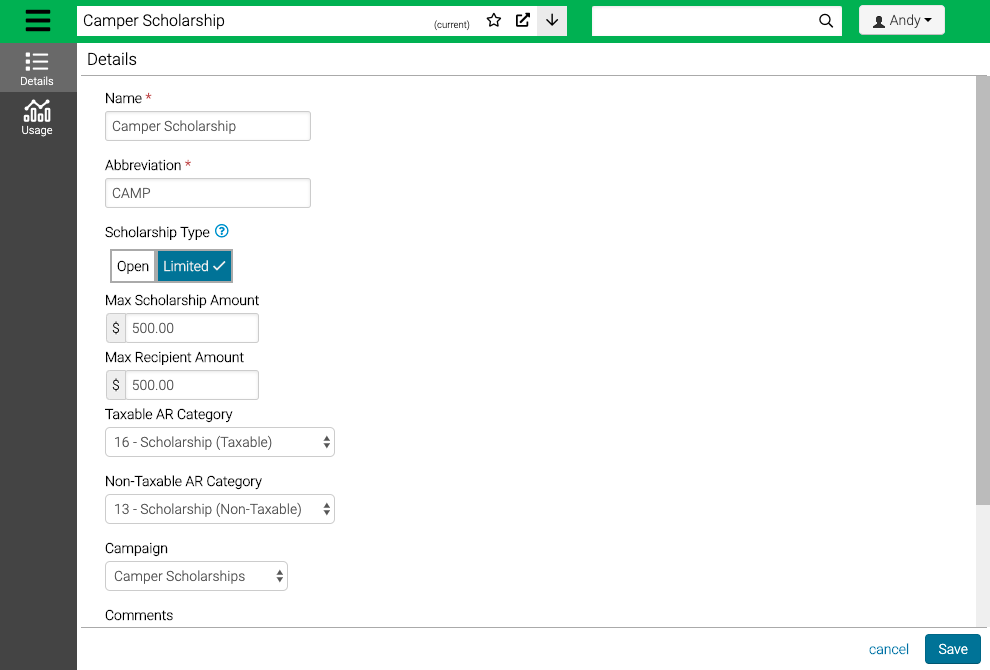
Usage
- Select Usage to see where Scholarships have been applied.
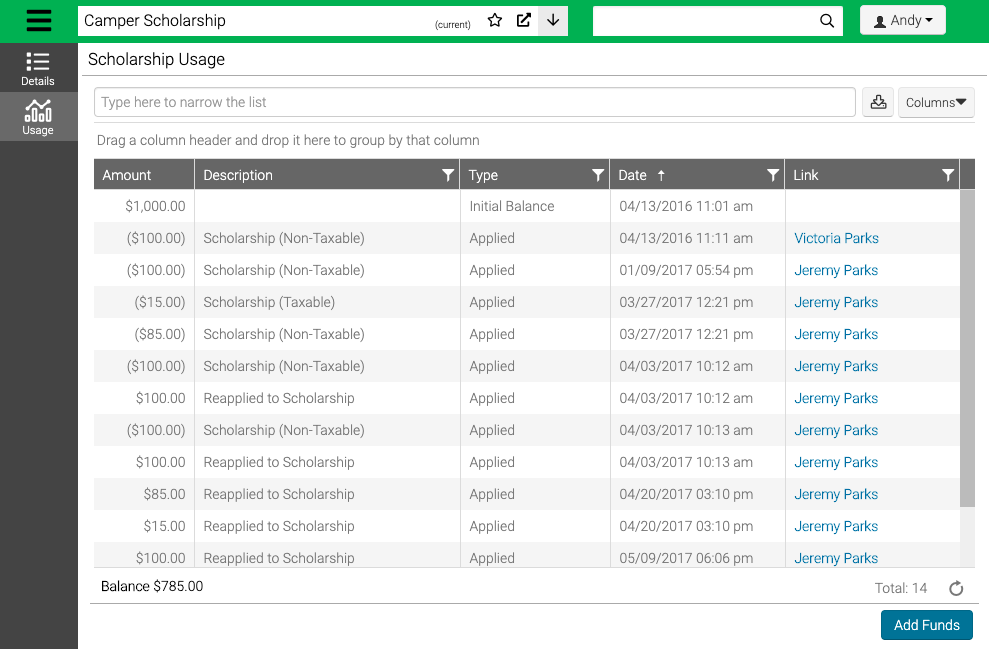
- Select the name in Link to go to the Registration where the Scholarship was applied.
- Select Add Funds to add additional funds.
- Enter the amount and description and then select Save.
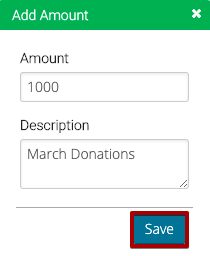
Delete
Only Scholarships that have not been applied to any Registrations can be deleted.
- Choose a Scholarship and select
 to delete.
to delete. - Type Yes and then select Save.