Contents
There are three types of customers in CircuiTree:
- Person
- Family
- Group
A Person can be a member of multiple Families and Groups and have different relationships assigned to them.
To add any one of these, follow these steps:
Add Person
In CT6, go to Manage > People and select Add Person.
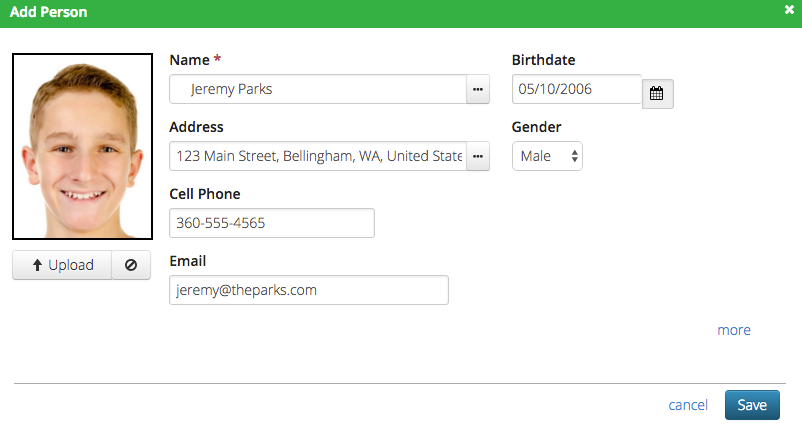
Name
- When you type in a name, it will search for existing people in the database to make sure there are not any duplicates.
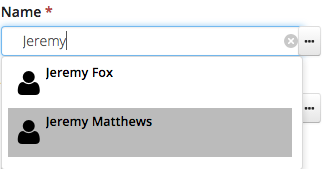
- Click on the
 icon to add a Greeting, Middle or Preferred name.
icon to add a Greeting, Middle or Preferred name.
- Greeting – The title by which they preferred to be addressed. Examples include Dr. / Mr. / Mrs.
- Suffix – Examples include Jr. / Sr. / III.
- Preferred – The name by which the person would like to be called. If not specified, the first name will be used.
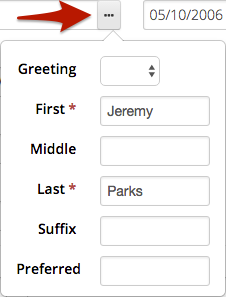
Address
- While typing, confirm the actual address from Google.
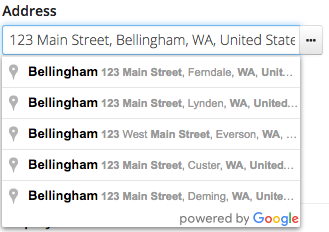
- Click on the
 icon to edit the address.
icon to edit the address.
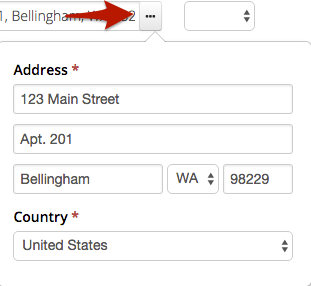
- Cell Phone
- Birthdate
- Gender
- Upload Photo – Click Upload to select and crop a profile photo for the person.
More
Click on More to be able to fill out more fields.
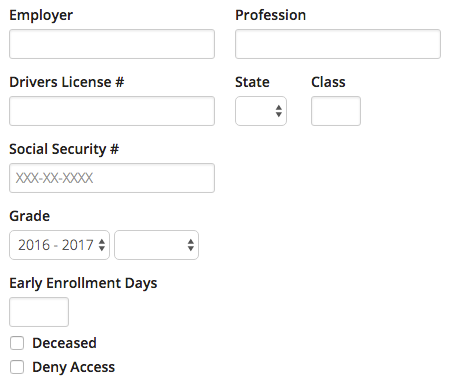
- Employer / Profession
- Drivers License # / State / Class
- Social Security # – Allow access to viewing by assigning Access SS Number Security Privilege.
- Grade / Year – Grade that the person is in for the specified School Year.
- Early Enrollment Days – Number of days before the official enrollment date the person is allowed to enroll. Allows for special early bird enrollment.
- Deceased – When checked, will exclude the person from reports and queries.
- Deny Access – Prevents person from enrolling in an event on the website without specific permission from your organization.
Attributes
To fill out custom questions when creating a person, check Show on Registration for Individual Attributes, and they will display below the More options.
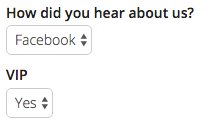
Add Family
To add a Family, go to Manage > People and select Add Family.
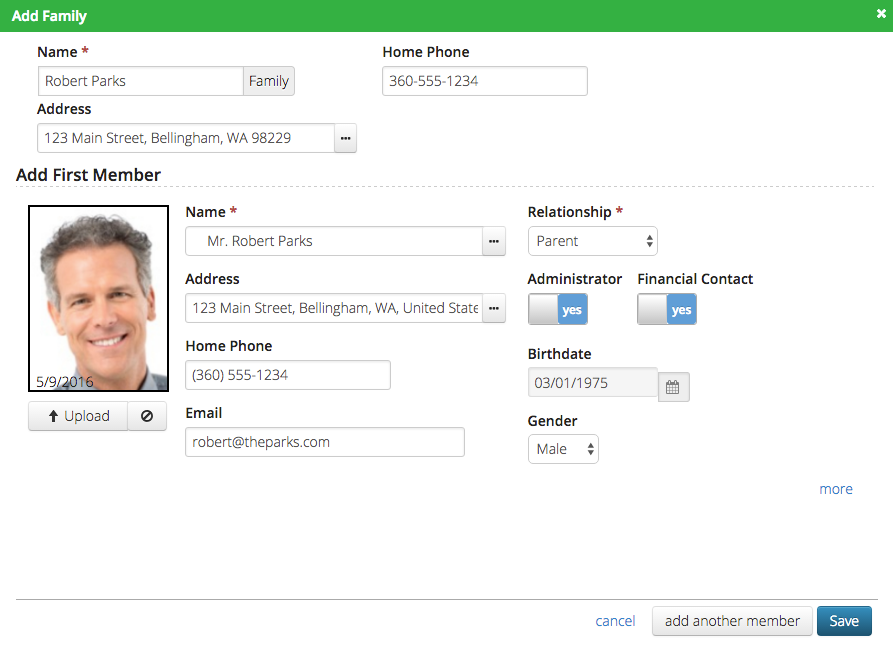
- Name – Enter the name of the Family. Typically named after the first administrator on the account.
- Address – Click on the
 icon to edit the address.
icon to edit the address. - Home Phone – Set the phone number for the Family.
Add First Member
Fill out the member information in the same way as a Person. There are a couple of other fields included as well:
- Relationship – Set the relationship that the Person has with the Family.
- Administrator – Able to add and remove members and register people for Events. Typically the person who will be contacted concerning the Family.
- Financial Contact – Able to make payments on registrations.
More
Click on More to be able to fill out more fields similar to a Person.
Attributes
To fill out custom questions when creating a person, check Show on Registration for Family Attributes, and they will display below the More options.
Add Another Member
Click on the Add Another Member button to add additional members to the Family.
Add Group
To add a Group, go to Manage > People and select Add Group.
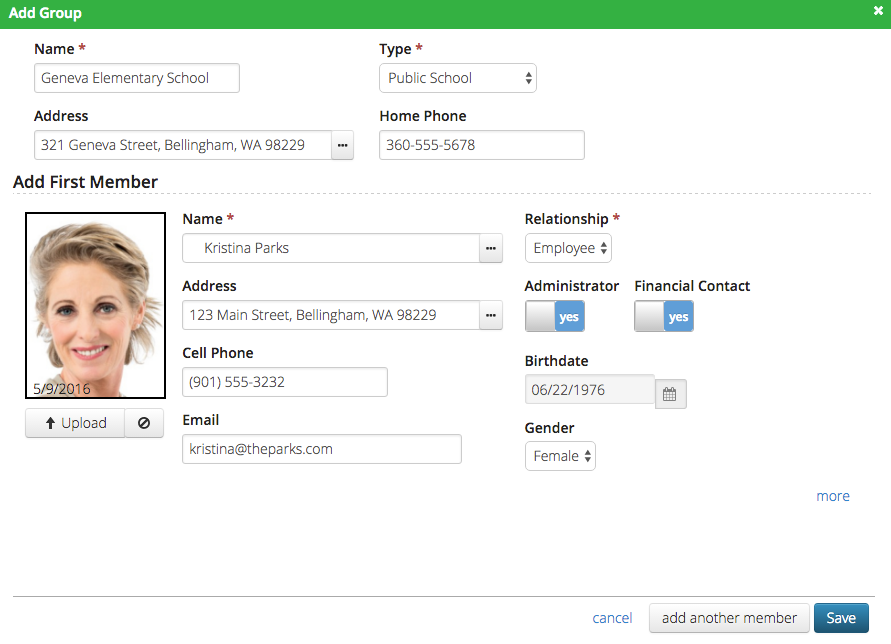
- Name – Enter the name of the Group.
- Address – Click on the
 icon to edit the address.
icon to edit the address. - Home Phone – Set the phone number for the Group.
Add First Member
Fill out the member information in the same way as a Person. There are a couple of other fields included as well:
- Relationship – Set the relationship that the Person has with the Group.
- Administrator – Able to add and remove members and register people for Events. Typically the person who will be contacted concerning the Group.
- Financial Contact – Able to make payments on registrations.
More
Click on More to be able to fill out more fields similar to a Person.
Attributes
To fill out custom questions when creating a person, check Show on Registration for Group Attributes, and they will display below the More options.
Add Another Member
Click on the Add Another Member button to add additional members to the Group.
