Event Types describes the various categories of events and how they’re created, classified, and described. You can use event types to separate summer camps from fall conferences, for example, or adult retreats from kid camps. These are internally to group similar events for reporting purposes. They will also show up for your customers on the event selection page so they can narrow the events they are interested in. Event type setup is where you can:
- Create add-on event types for events that require another event as a prerequisite
- Set up different deposit groups for cases where you can’t use a deposit from one event for another type of event
- Enable or disable wait list deposits
- Set minimum and maximum ratios for group leaders
- Associate the right pricing model to the event as stated in your CircuiTree contract
CT6 Setup
- Go to Configure > Registration > Event Type.
- Click the
 and select Add Event Type.
and select Add Event Type. - Fill out the following fields:
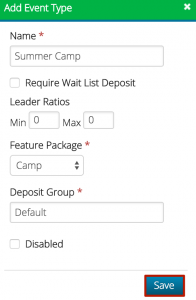
- Name – Enter the name of the Event Type.
- Require Wait List Deposit – Check box to require a deposit for Wait List registrations.
- Leader Ratios Min/Max – Set the minimum number of attendees to maximum number of leaders.
- Feature Package – Used to restrict certain features and assign pricing levels stipulated in your Client Contract.
- Camp – No restrictions.
- Conference – Cannot be longer than four days.
- Retreat – No online registrations or Store Accounts. Only group registrations are allowed.
- Rental – No online registrations or Store Accounts. Only group registrations are allowed. No named registrations.
- Staff / Free – Does not allow you to create event division charges.
- Deposit Group – Set the name of the Deposit Group.
- Disable – Check to disable the use of this Event Type.
- Once complete, click Save.
