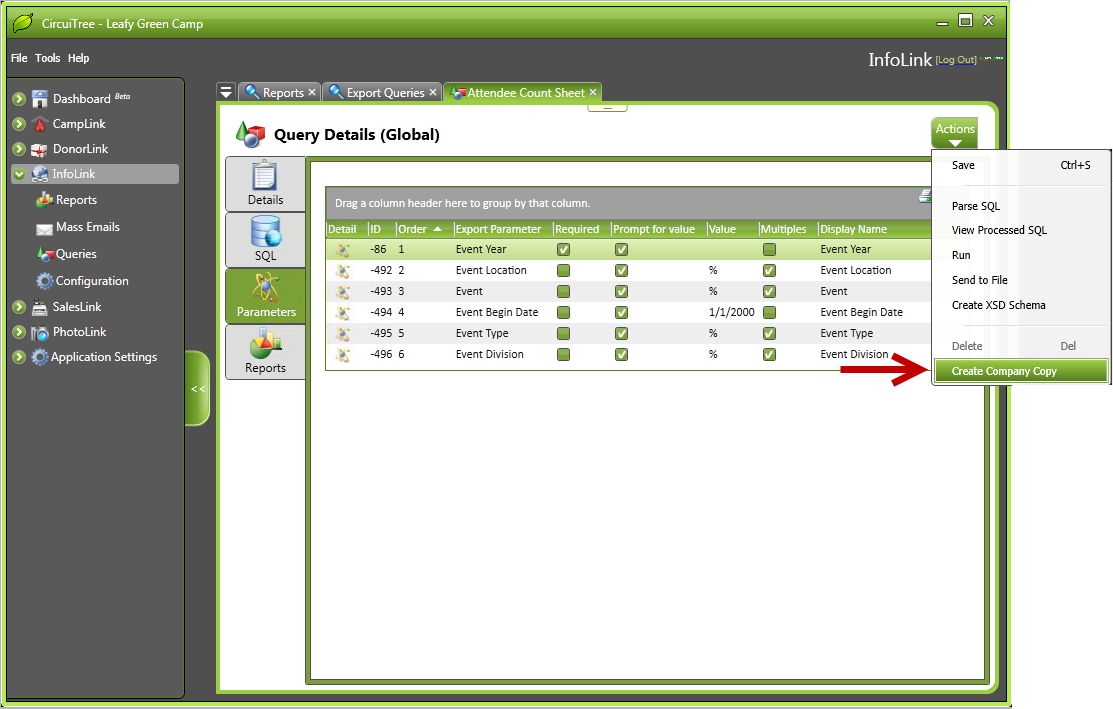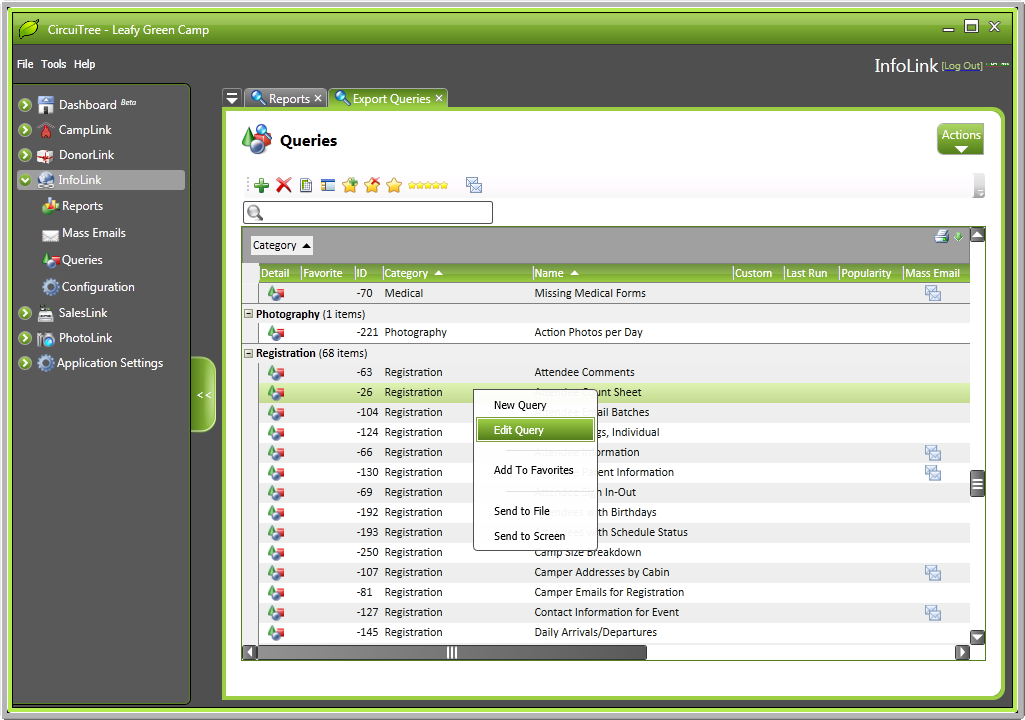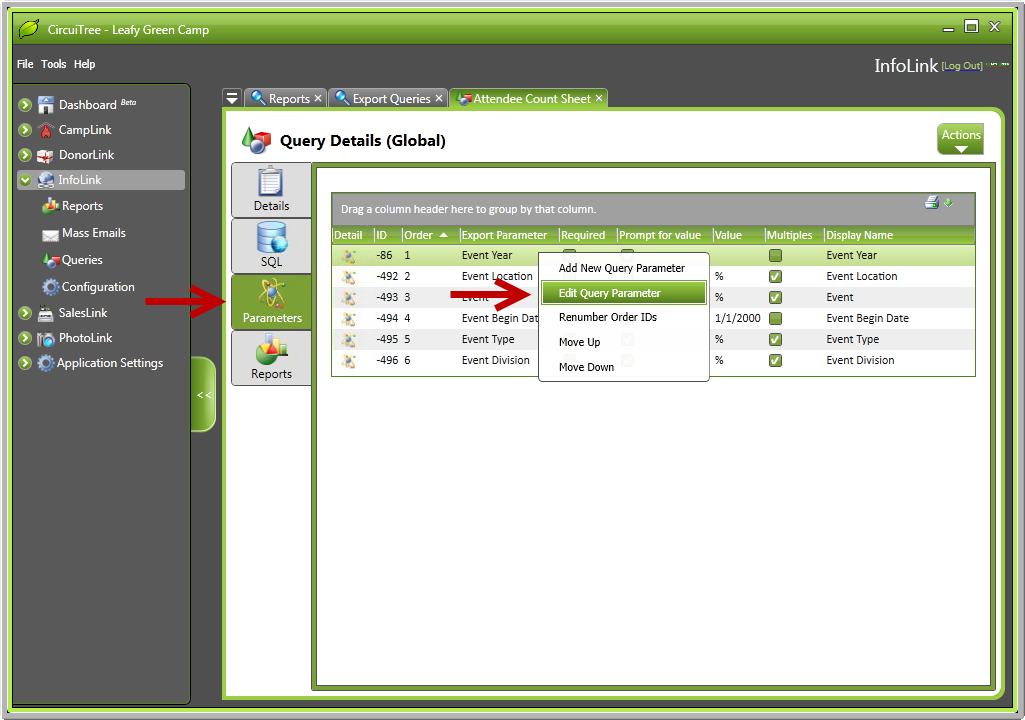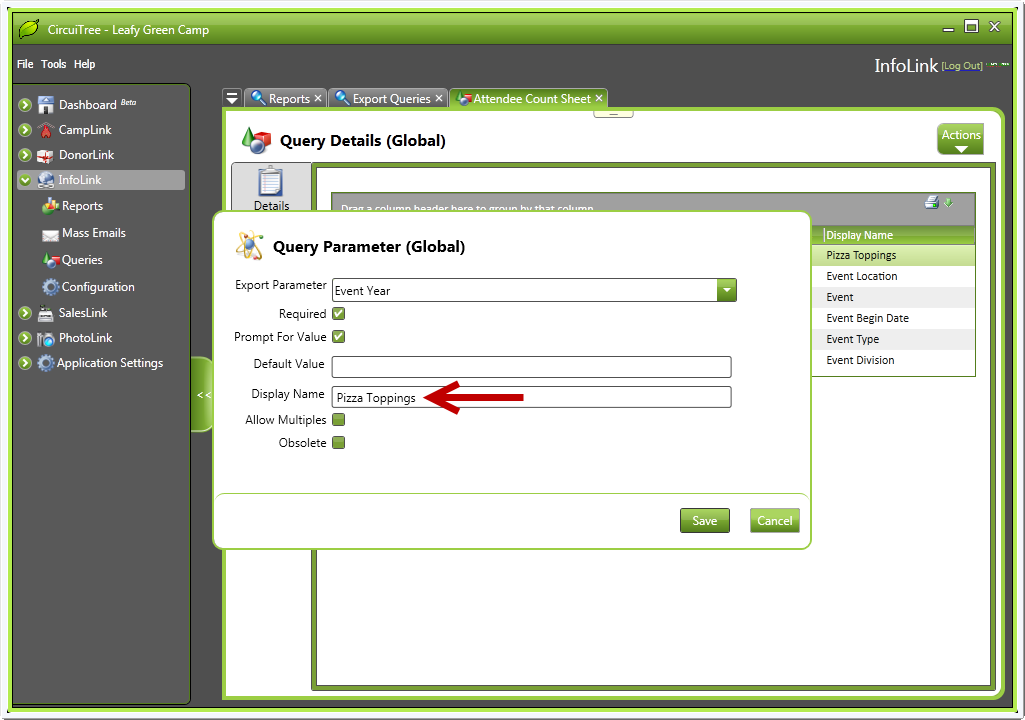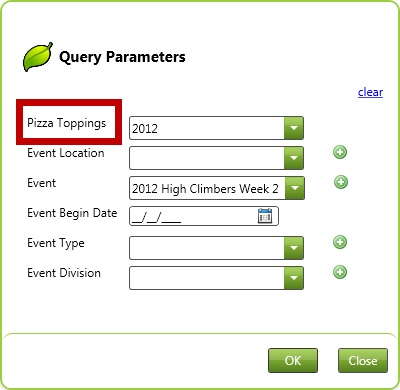Have you ever wished you could change the names of your query parameters? Maybe one of your attributes is hair color, but on your queries it is entitled “Attribute 1”. Good news! That is one of the features we’ve added in 5.20! Now you can configure your query parameters to be called whatever you would like. That way, when you run a query, you know exactly what the parameter is!
*NOTE* This feature is only available on company queries, not global. To make a global query a company query, open a query, select “Actions”, and choose “Create Company Copy”. This will create a copy of the query that is specific to your company.
*NOTE* The changes you make will only show up on the query parameters screen, not on the queries themselves.
How do you do it?
1. Go to the “Queries” section of InfoLink and right click on any query. Then select “Edit Query”.
2. Select the “Parameters” button, then right click on a parameter. Choose the “Edit Query Parameter” option.
3. A query parameter pop-up will appear. In the “Display Name” field, type the name you would like to replace the parameter with.
4. The changed name will now exist on the query parameters pop-up.