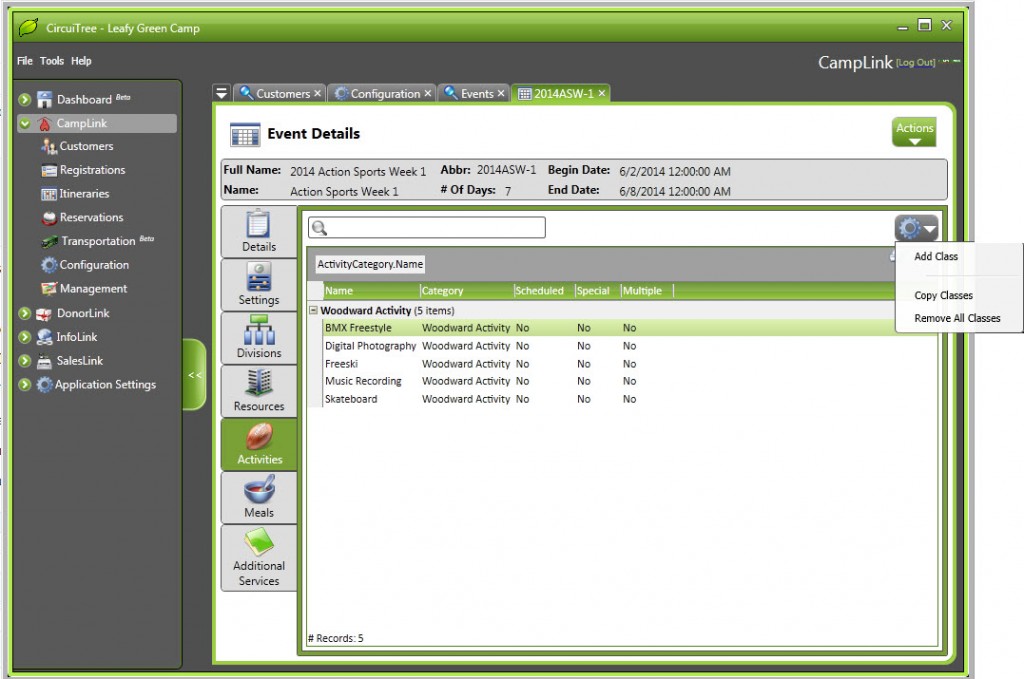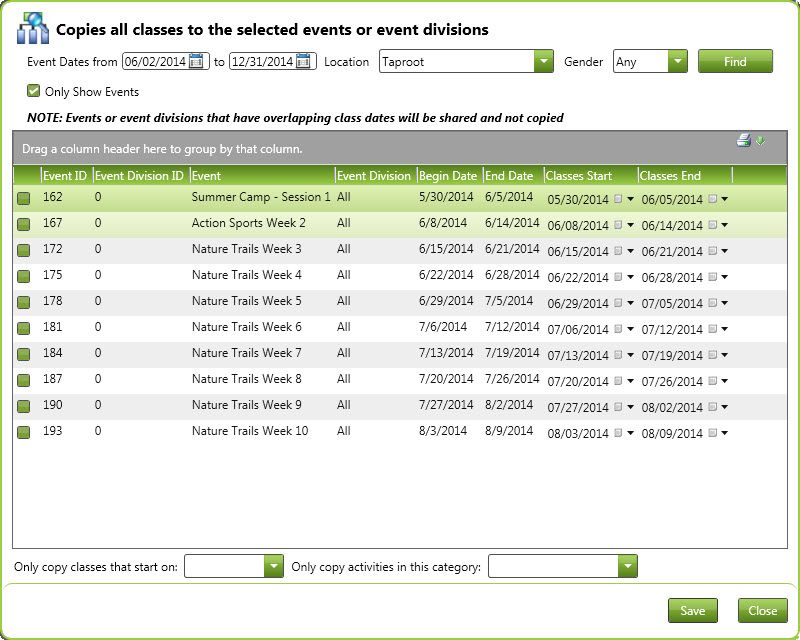Do you find it frustrating to manually add activities to each event, especially if you are using the same activity set for multiple events? Well we’ve got a solution for you! CircuiTree has created the option to copy a set of activities from one event and add it to other events. It’s as easy as 1, 2, 3…
Here’s how you do it:
1. Inside the “Activities” section of an event, click on the gear icon and select “Copy Classes”. NOTE: This will only copy the entire activity set, not just the activities selected.
2. This screen will appear. You have several filtering options at the top that will change the events and event divisions shown in the grid. Check the boxes of the events and divisions you would like the activity set to show in. At the bottom of the screen, there are two options to include only classes that begin on a certain date, or only classes from a specific category.
Now your activity set will show up in the events and/or divisions you selected!