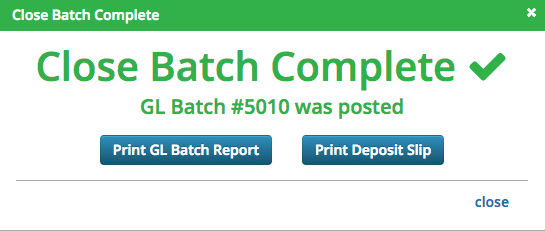If you have taken cash or check payments or added manual line items, you will want to make sure to run the Close Batch process. This process post the pending transactions to a GL Batch that can then be used to update your General Ledger. It is recommended that this process is completed at a minimum of once a week up to a maximum of once a day. Determine a frequency that makes sense for your organization.
- In CT6, go to Manage > Camp > Close Batches.
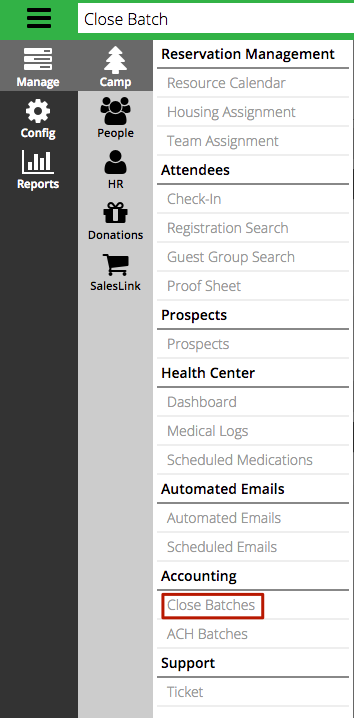
- Under User, select a name from the list of the batch that you want to close.
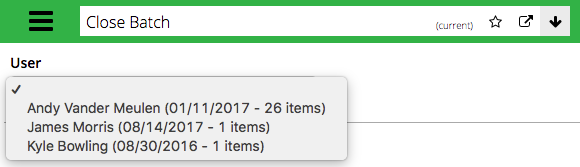
Quick Tip – To see every user with an open batch, you must have the the Security Privilege to Close Other User’s Batches. If you do not have that privilege, you will only see your name if you have an open batch.
- Review the list of Cash & Checks and Receivables and then click Close Batch.
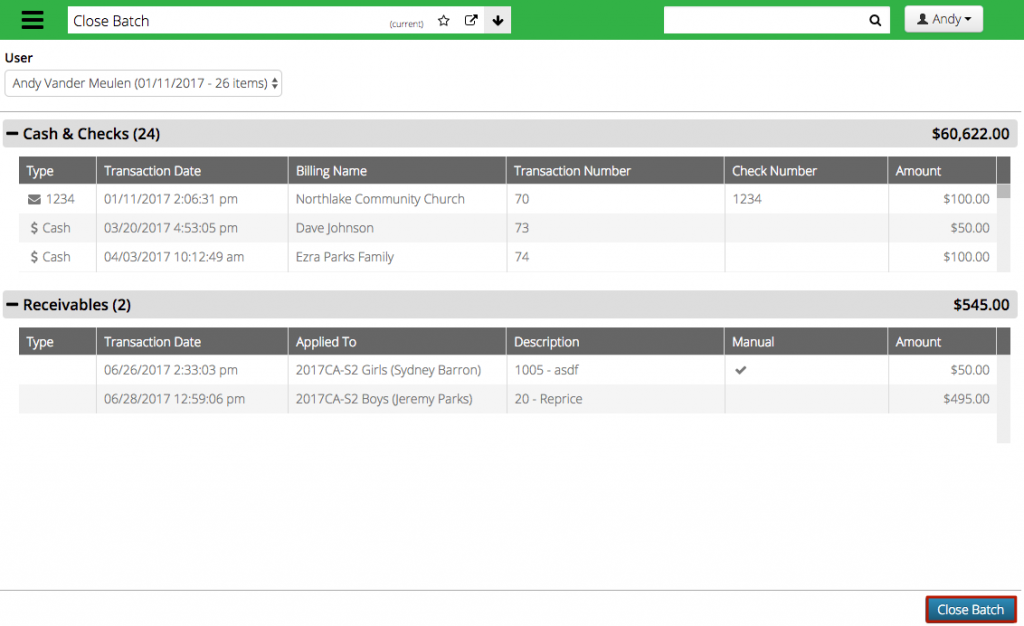
- On the confirmation screen, review and then click Post.
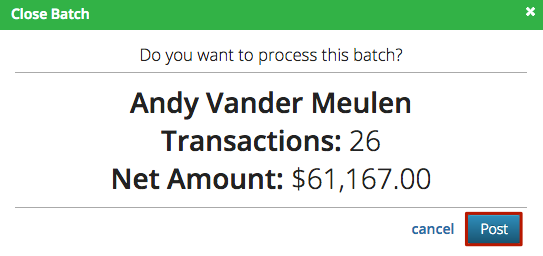
- Click Print Close Batch Report to view the GL Batch Report or Print Deposit Slip to view the Close Batch Deposit Slip report.