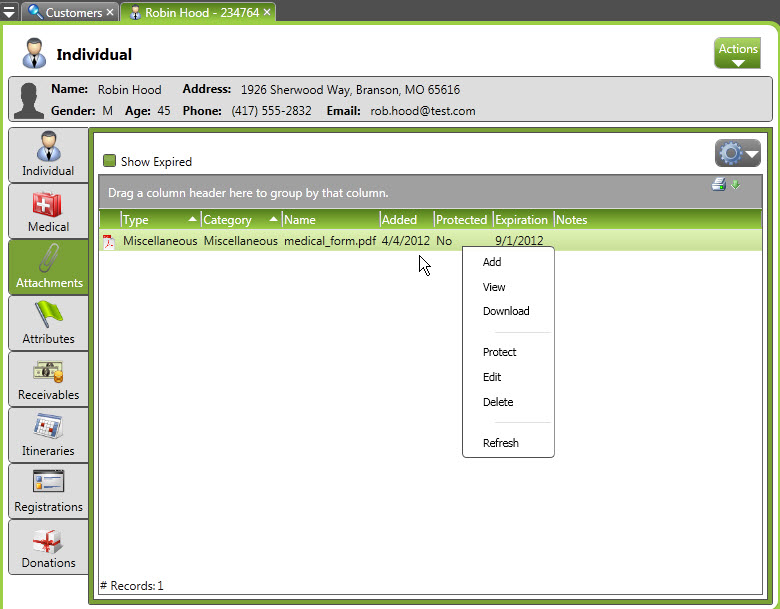Basics
The Attachments tab shows the files that are associated with the particular selection. The attachments tab is available for an individual, a group, a family, a registration, a reservation, or an itinerary. You can attach PDF documents, Word documents, Excel documents, HTML documents, and images.
Navigation: CampLink > Customers > [specific individual/group/family/itinerary/reservation/registration] > Attachments tab
Fields
- File: the file location on a local computer that you’ll upload to CircuiTree. Must be PDF, Word doc, Excel spreadsheet, HTML document, or image file.
- Name: the name you’ll give this attachment
- Category: the category for this attachment. You create your own categories and set permissions for specific people to view specific categories.
- Attachment Type: a type that defines and groups attachments (like Medical Form or Registration Form). Helps identify attachments and set certain properties (like expiration date and allowing multiples). “Allow Multiples” lets 2 or more Attachment Forms use the same Attachment Type. It also allows uploading multiple files internally on the Attachment tab.
- Expiration Date: a date after which this attachment will no longer be seen in the main list (like a year-specific medical form.) The attachment will remain in the system and attached to the parent object but will not show up in the list.
- Notes: Any notes you wish to make on an attachment
- Show Expired: Will show any attachments past their expiration date.
Special Actions
- Add: add an attachment from your local computer to the record in the CircuiTree system
- View: view the attachment in a CircuiTree-created viewer window (this means that you can view a Microsoft Word document even if you don’t have Word installed on your machine.)
- Download: download the attachment from the CircuiTree system to your local computer
- Protect: prevents the attachment from being accidentally deleted. Protecting an attachment disables the delete button. An attachment must be unprotected before it can be deleted.
- Edit: change the properties for the attachment.
- Delete: remove the attachment from the group/registration/etc and delete it from the system. Only unprotected attachments can be deleted.