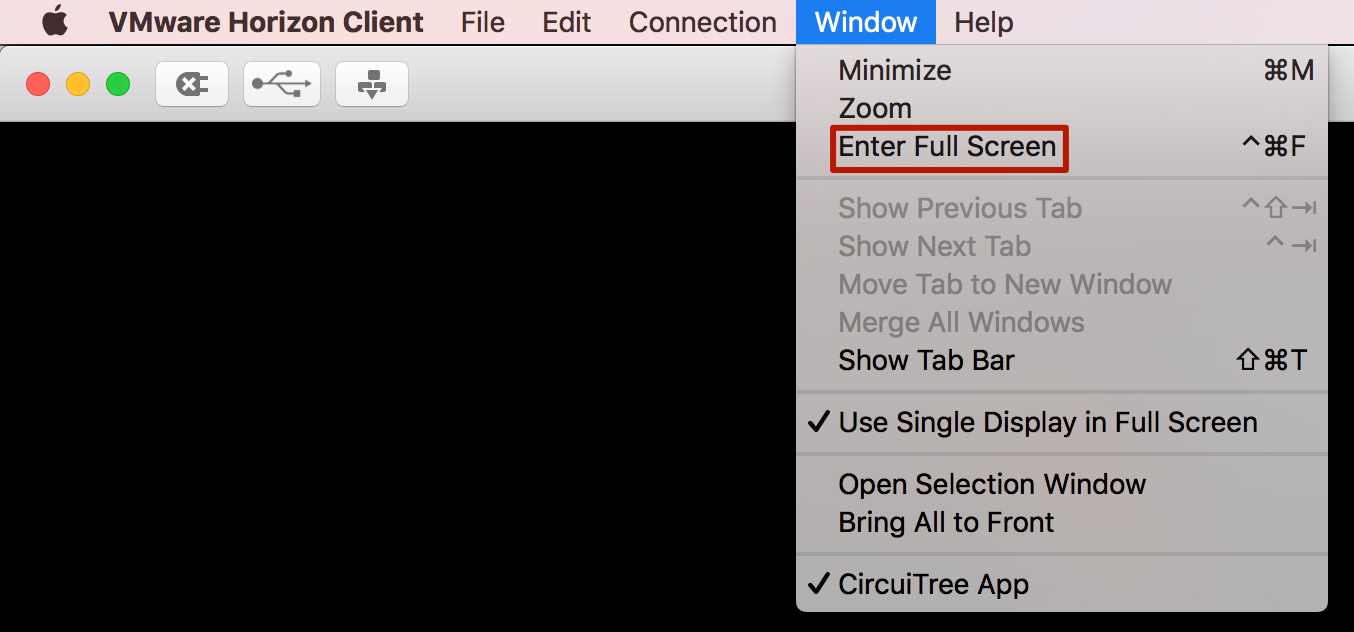On Saturday March, 4th we transitioned to a new datacenter. As part of that move, we have changed the application that is used to access CT5 from Citrix Receiver to VMware Horizon View client.
The following are steps to download, install and login to VMware Horizon View in order to be able to access CT5.
What is VMware Horizon Client?
VMware Horizon Clients for Windows, Mac, iOS, Linux, and Android allow you to connect to CT5 from your device of choice giving you on-the-go access from any location.
Windows
- Go to the VMware Horizon Client download page and download the client.
- After the file is downloaded, open and click I Agree & Install.
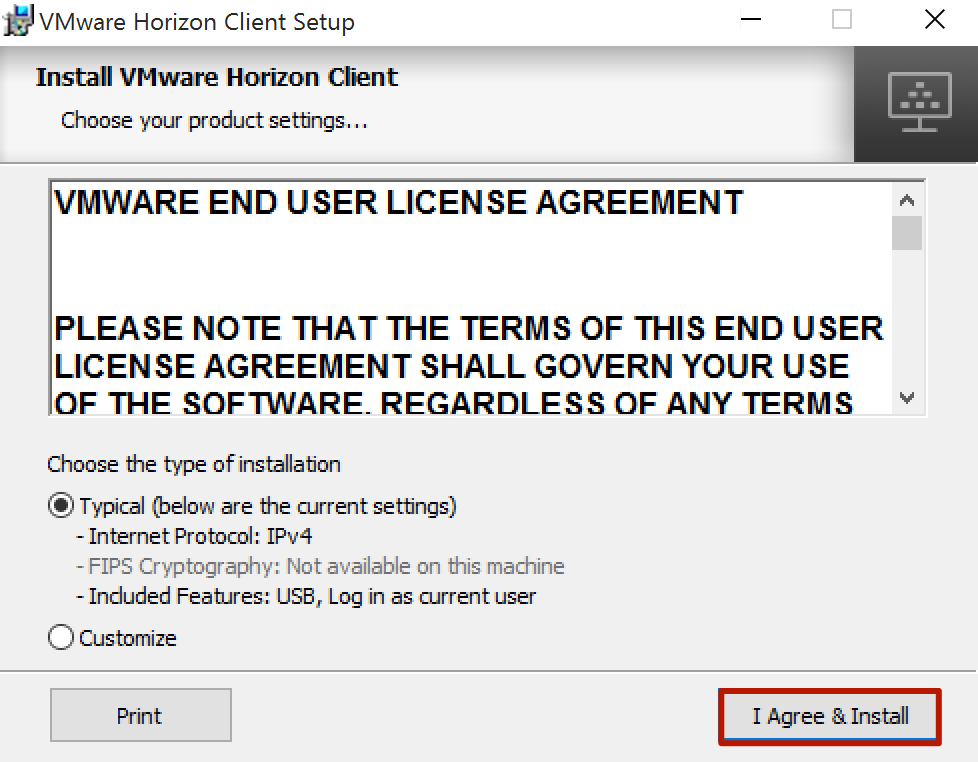
- After the installation is complete, click Finish.
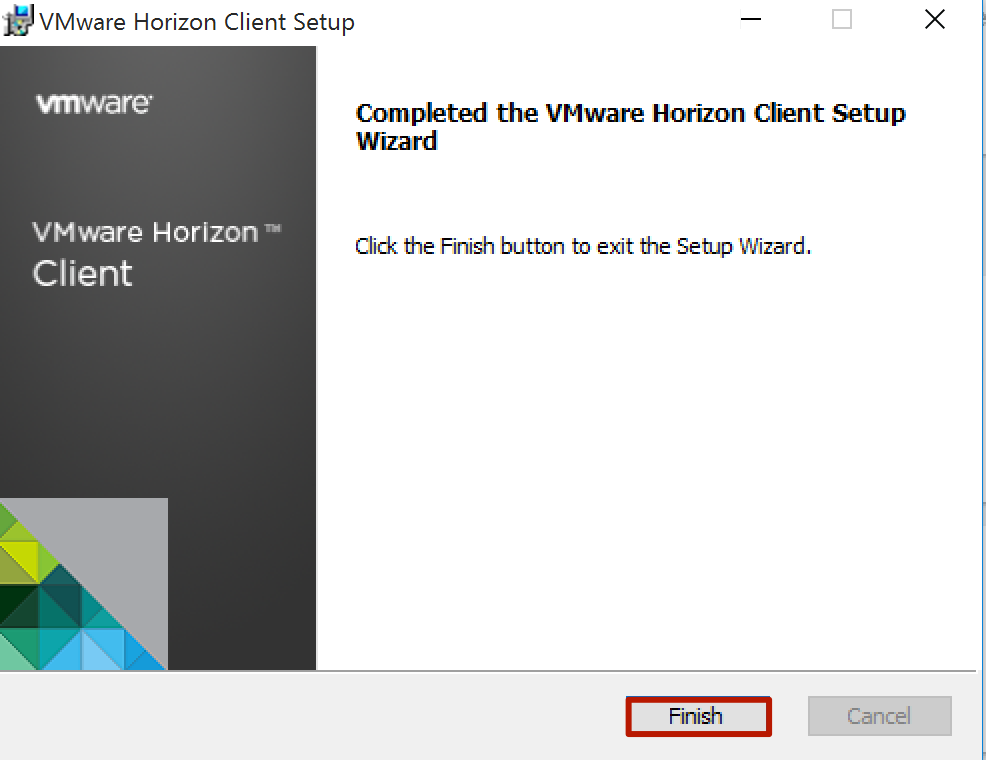
- Click Yes to restart your system.
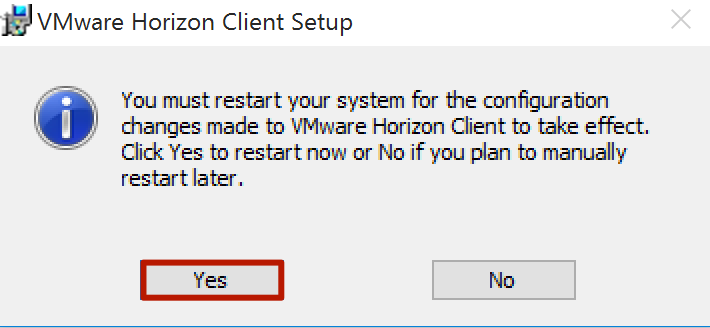
- After restart, open VMware Horizon Client.
- Click Add Server.
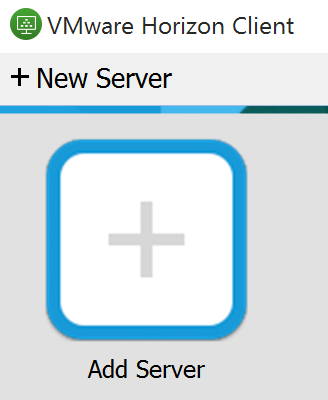
- When asked for the Connection Server, enter http://view.circuitree.com and then click Connect.
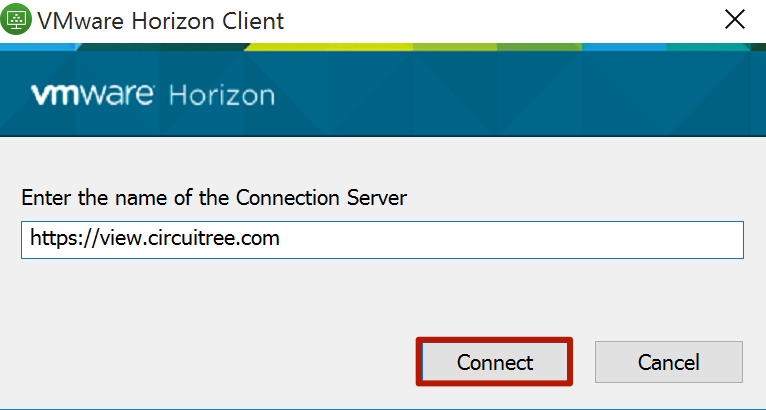
- Enter your username and password and click Login.
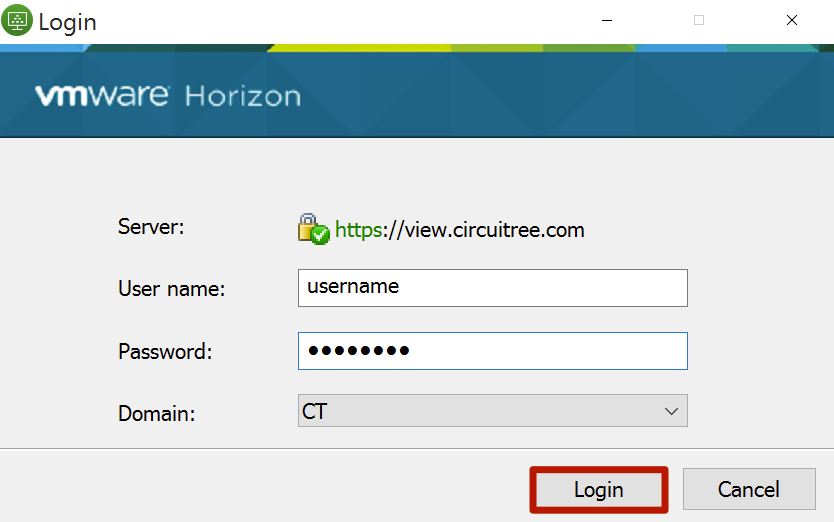
- The CircuiTree App will appear. Double click to open.
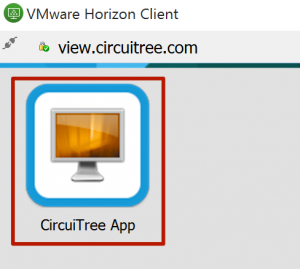
Disable Full Screen Mode
By default, CT5 will open in full screen. To adjust that setting, follow these steps:
- Click on the gear icon in the upper right hand corner to open settings.
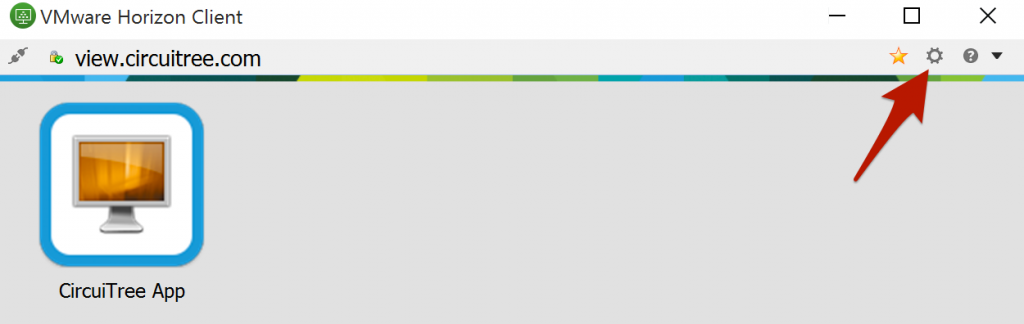
- Under CircuiTree App > Display, select Window – Large and then click OK.
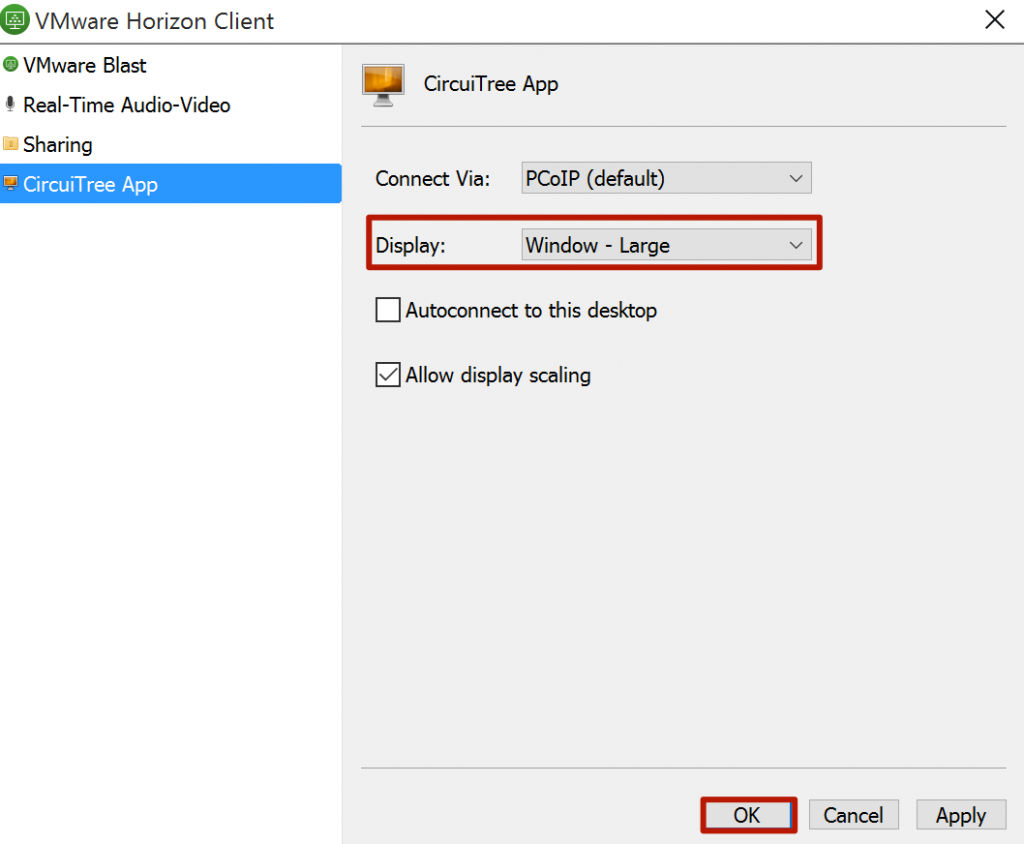
- Double click to open the CircuiTree App.
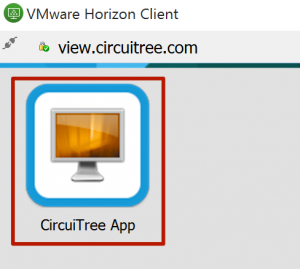
Mac
- Go to the VMware Horizon Client download page and download the client.
- After the file is downloaded, open and click Agree.
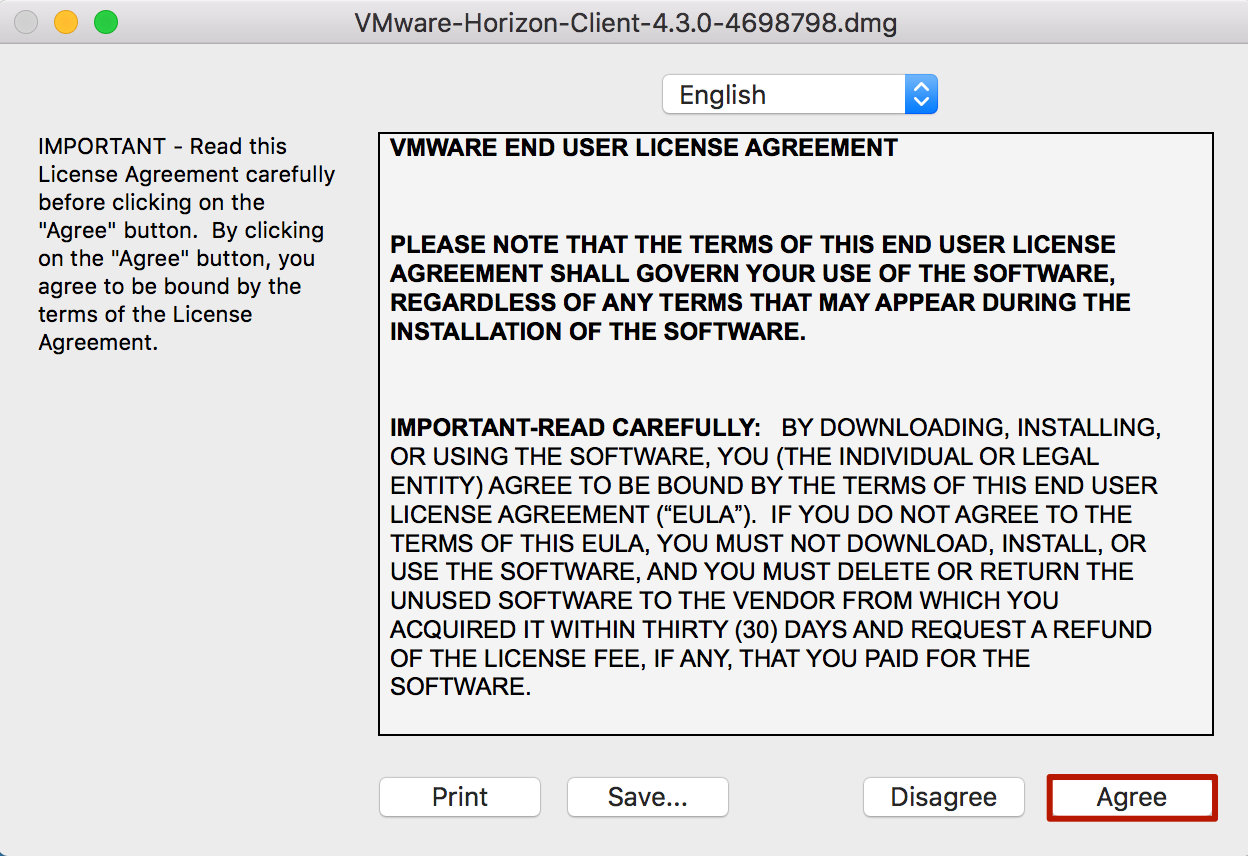
- Drag VMware Horizon Client to the Application folder.
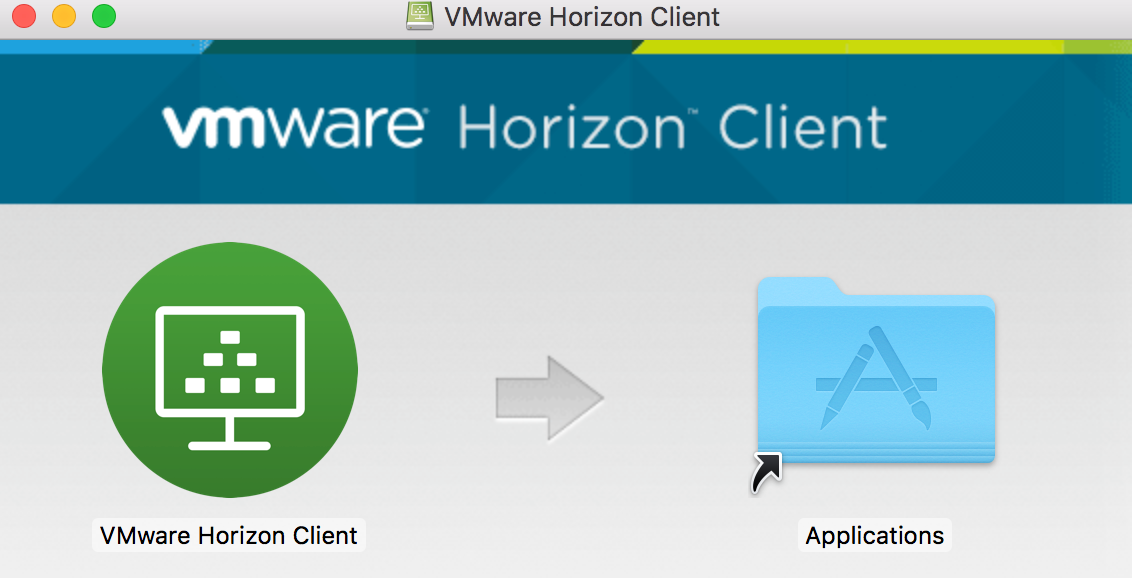
- Open VMware Horizon Client.
- When asked for the Connection Server, enter https://view.circuitree.com and click Connect.
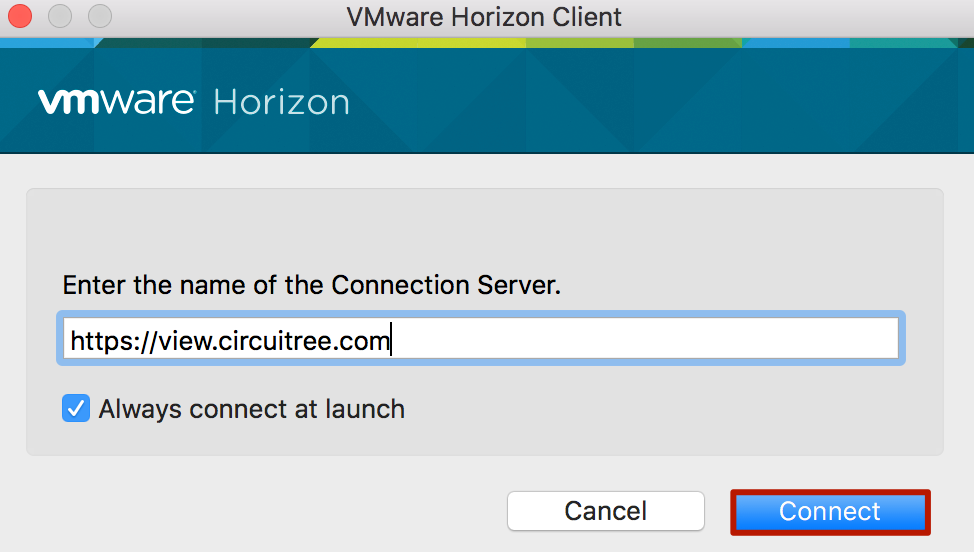
- Enter your username and password and click Login.
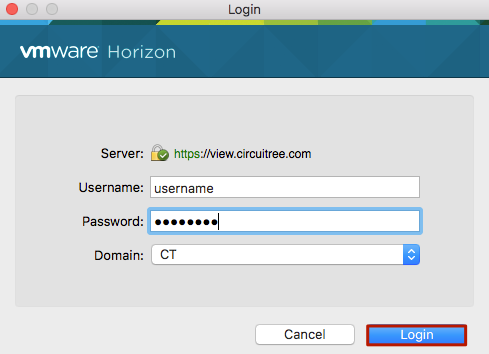
- The CircuiTree App will appear. Double Click to open.
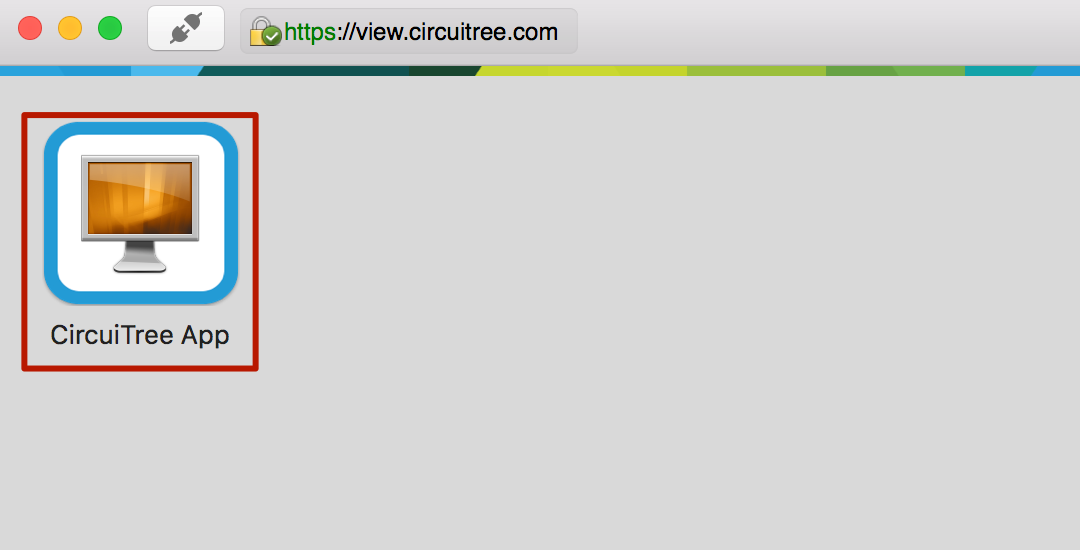
Disable Full Screen Mode
By default, CT5 will open in full screen. To adjust that setting, follow these steps:
- Click on the gear icon in the upper right hand corner.
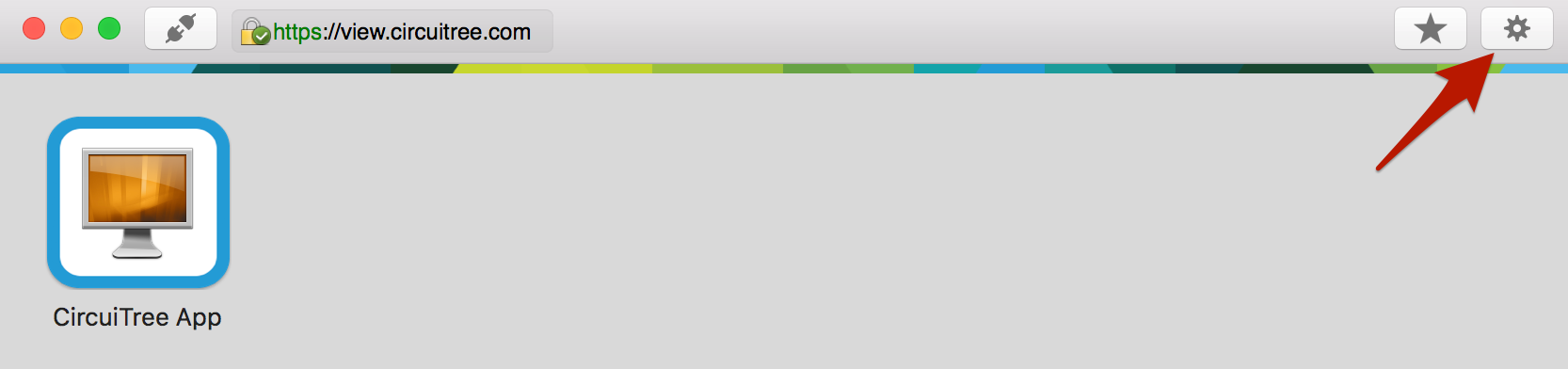
- Under Full Screen, select Use Single Display and then close the window.

- Double click to open the CircuiTree App.
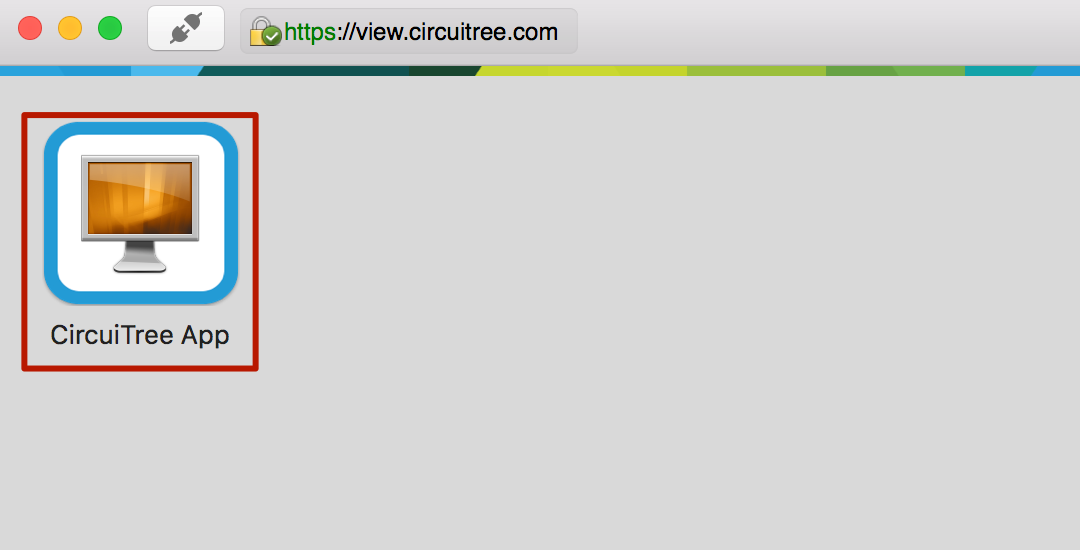
- The app will open, move your mouse to the top of the screen and wait for 5 seconds for the menu bar to appear. Go to Window and uncheck Enter Full Screen.